
Yeah...
I was a stressed out, bawling, mascara everywhere mess. Not a pretty picture.
I reformat every once in a while, and I KNOW what I need to copy onto my external hard drive. I did, in fact, begin copying everything, but my computer glitched in the middle (which is why we were reformatting in the first place). I recopied every other folder, but for some reason, missed my pictures folder! Gah! It had copied up through mid 2010 before it got messed up.
In despair, I whined on Facebook, hoping that someone would know a way to fix it. Someone said to call PC Laptops--a computer repair store in our area. I wasn't hopeful--I knew they could pull files of of damaged drives, but could they find files I had erased on purpose? They said probably not--and it was a $50 deposit, plus nearly $500 if they managed to retrieve files.
Uggggh. The frivolous part of me teamed up with the sentimental part and tried to tell the frugal part that these pictures and memories were worth every penny. But the logical part stepped in and reminded everyone that there wasn't much hope they would find anything anyways...
Thankfully, my knight in shining armor stepped up to the plate and started searching for data recovery programs. He found Recuva. There was a free version, which I didn't have much hope in, but the paid version was only about $25--a price that made my frugal self AND my sentimental self dance for joy. But first, I would try the free version, to see if it could find any files and give me hope.
After I downloaded and installed Recuva from File Hippo, the Recuva Wizard came up.
I chose next.
I chose to search for "All Files." Though it was my picture folder, I had some Photoshop and Illustrator Files mixed in, and I didn't know if it would look for my Camera Raw files if I only chose Pictures.
Since I hoped the computer would have stored the images in a similar place when it reformatted, I chose to search "In a specific location." I clicked "Browse" and navigated to my pictures folder (C: >> Users >> My Name >> Pictures) and clicked "OK", then "Next."
I also enabled the deep scan before I clicked "Start."
Eager with anticipation, I waited for it to scan. For two hours, I waited, teetering between hope and despair. And I got this:
Boo!
The scan window, by the way, doesn't open a button on the Taskbar below, so you won't be able to check on it without closing or minimizing all the windows on top of it.
When I clicked "OK," Recuva opened this screen:
I pushed the button to "switch to advanced mode" and got this screen:
Then I clicked the options button and got:
I made sure that I had "Scan for non-deleted files" checked (under the "Actions" tab)--these files are exactly what I was looking for!
I ran the search again, and again got a "Ran out of Memory" error. No matter how I tinkered with the search parameters, it always tanked at the last minute. In frustration, I ran the search again, and canceled after about 5% (I was in a hurry to go pick up my son from school).
Jackpot!!! Look at all those files that I thought were gone! "Found 13,855 files."
At this point, I was kissing my computer. And I raced to the preschool because I had lingered too long looking for lost computer files...
When I got back, I chose a file I wanted to bring back, then I clicked "Recover." It wanted to know where I wanted to put the recovered image. If you can, put it on a different drive completely--I put mine on my external hard drive. Otherwise, you are writing on top of OTHER files you need to recover. The more you write over them, the harder it is for Recuva to find them!
I tried clicking on the top picture I wanted, and then holding shift down and clicking ten or twenty down to select a whole bunch. When I checked the folder I was putting the recovered files in, it would only recover one--the top one. So I thought to myself, "Oh, I guess I have to go one at a time." So I did it one at a time for a couple hundred (you get into a groove and can go pretty fast) before I checked to make sure everything was working right. I had recovered two hundred copies of the SAME PHOTO. ?!? {facepalm}.
This is because I am unobservant, and I had the scroll bar moved to the right on my Recuva window (so I could see the file names better)--I didn't see the check boxes on the left-hand side. It will only recover the checked boxes when you hit that "Recover" button!
See?
So, I started to check each file one at a time (not fun!) but I discovered that I could click, then Shift-click like I did before. Instead of hitting the recover button, I right-clicked and chose "Recover Highlighted."
Once I had gone through the whole list and found all my files, I was done!!! Hoooray! Two whole years of my life exist again--according to my pictures, anyway!
Now I have my external hard drive set up the right way (I was laaazy before) and it backs up my files every week. We are also going to be looking into off-site backing up, like CrashPlan+ so that if anything happened to BOTH my external hard drive and computer (fire, theft, I don't even want to think about it), my digital world will be safe still.
If this has happened to you, have hope! Try Recuva out as soon as you realize you've lost files--don't install any more programs (which could write another layer over your lost files). Good luck!!











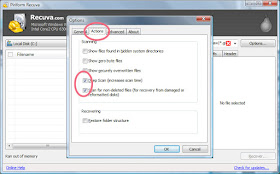




No comments:
Post a Comment